How to Set Up Parental Controls on Your Home Internet and Devices

In this digital age, it’s more important than ever to protect our children from the potentially harmful content that lurks online. Setting up parental controls on your home internet and devices is a proactive step you can take to ensure your kids are safe while using technology. At Nicell Wireless, we understand the importance of digital safety for families, which is why we’ve put together this guide to help you set up parental controls in your home.
1. Understanding Parental Controls
Parental controls are specialized features that allow you to restrict access to certain content and features on devices such as smartphones, tablets, computers, and gaming systems. These controls can help you manage screen time, filter inappropriate content, and monitor your child’s online activities.
2. Setting Up Parental Controls on Your Home Internet
- Router Settings
Most modern routers come with built-in parental control features that allow you to block specific websites, set time limits for internet usage, and create individual profiles for each family member. Access your router’s settings through a web browser and look for the parental control options to customize the settings according to your preferences.
- Third-Party Software
If your router doesn’t have parental control features or if you want more advanced filtering options, you can consider installing third-party parental control software. These tools usually offer more flexibility in terms of content filtering, screen time management, and activity tracking.
3. Setting Up Parental Controls on Smartphones and Tablets
- iOS Devices
For iPhones and iPads, you can enable built-in parental controls through the Screen Time feature. Go to Settings > Screen Time > Turn on Screen Time. You can set up app limits, content restrictions, and downtime schedules to manage your child’s device usage.
- Android Devices
Android devices also come with parental control settings that allow you to restrict app downloads, filter content, and set screen time limits. Go to Settings > Digital Wellbeing & Parental Controls to customize the settings according to your preferences.
4. Setting Up Parental Controls on Computers
- Windows
Windows computers have built-in parental control features that allow you to set up content filters, time limits, and activity reports. Go to Settings > Accounts > Family & Other Users to create a child account and customize the parental control settings.
- Mac
Mac computers also come with parental control settings that allow you to manage app usage, web browsing, and screen time limits. Go to System Preferences > Parental Controls to set up restrictions for your child’s account.
5. Monitoring and Adjusting Parental Controls
Once you’ve set up parental controls on your home internet and devices, it’s important to regularly monitor and adjust the settings as needed. Stay informed about your child’s online activities, communicate openly about internet safety, and stay proactive in protecting your family from potential online threats.
By taking the time to set up parental controls on your home internet and devices, you can create a safer and more secure online environment for your children. At Nicell Wireless, we care about the digital well-being of families, which is why we are committed to providing resources and support to help you protect your loved ones in the digital world. Feel free to reach out to us for more information on setting up parental controls or for any of your cell phone repair needs. Stay safe and happy browsing!












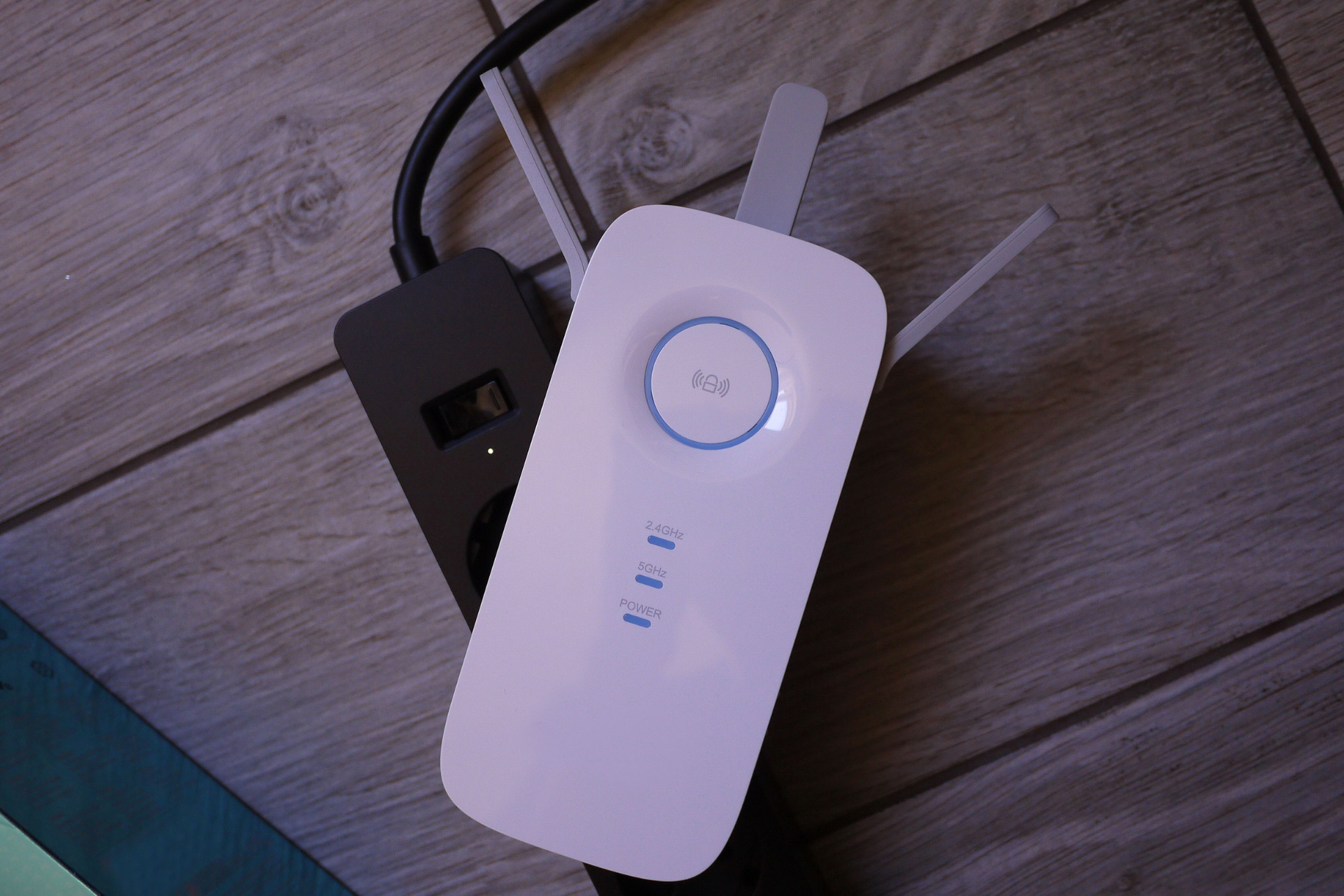



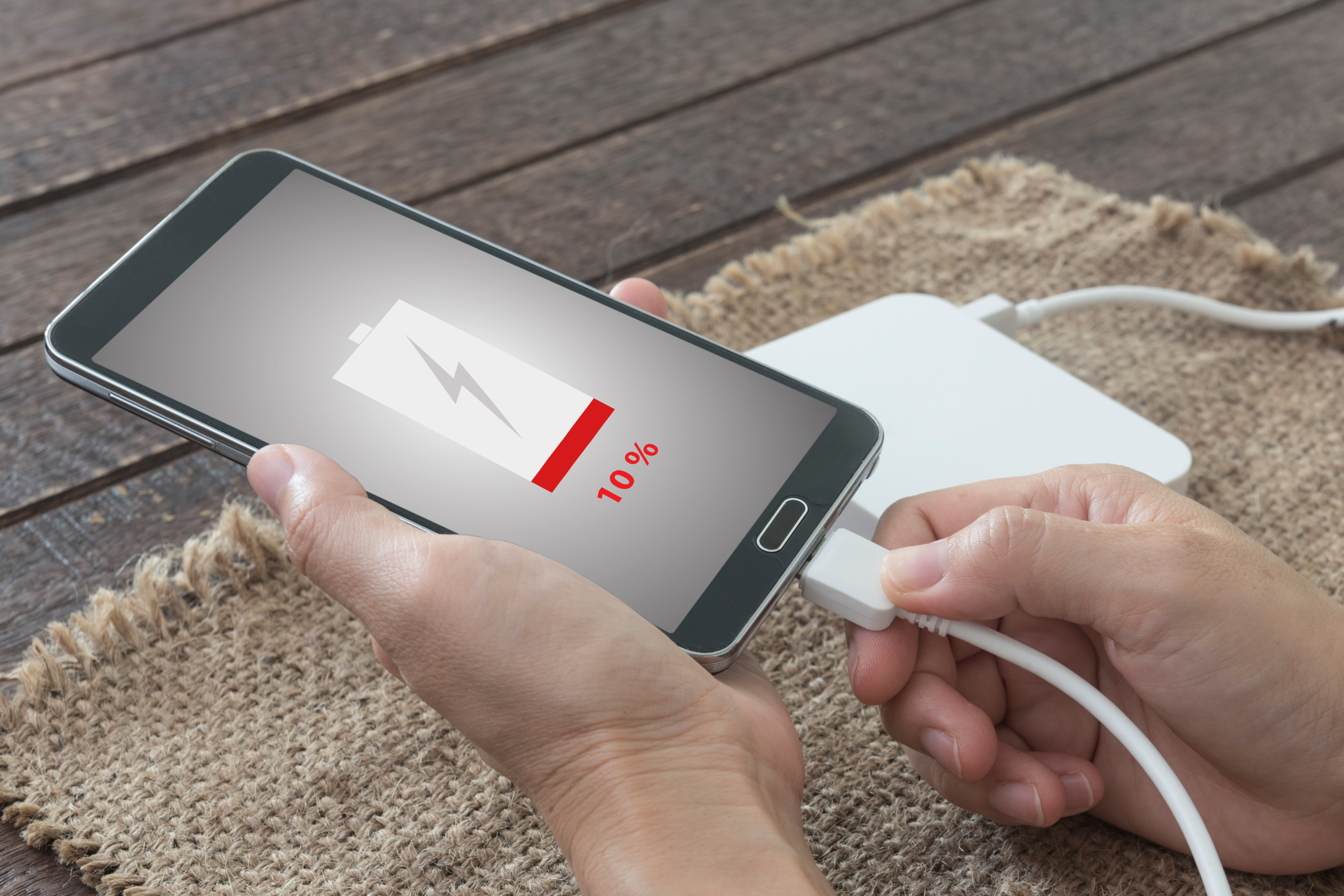







Send us a Message
Have a question? We’re here to help. Send us a message and we’ll be in touch.
We will get back to you as soon as possible
Please try again later
LET'S GET IN TOUCH!
Main Location
Hours:
Monday - Saturday 10:00 am - 7:00 pm
Additional Location
1500 W 3500 S, Kiosk #8
West Valley City, UT 84119
Hours:
-Thursday - Friday 12:00 pm - 7:00 pm
-Saturday 10:00 am - 7:00 pm
-Sunday 10:00 am - 6:00 pm
