How to Speed Up Your Samsung Galaxy: Tips and Tricks

Is your Samsung Galaxy feeling a bit sluggish lately? If you’ve found yourself frequently waiting for apps to load or scrolling through your gallery feels more like a marathon than a sprint, don’t worry! At Nicell Wireless, we understand the frustration that comes with a lagging phone, and we’re here to help you bring that pep back to your device. Read on for some easy tips and tricks to speed up your Samsung Galaxy.
1. Clear App Cache
One of the easiest ways to boost your phone’s performance is to clear the app cache. Over time, apps store data that can build up and slow down your device. Go to "Settings > Apps" and tap on each app, then select "Storage" and hit "Clear Cache". This simple step can help free up storage and enhance your phone's speed.
2. Uninstall Unused Apps
Take a good look at the apps on your phone. Are there any that you no longer use? Uninstalling unused apps will not only free up storage but also your phone’s processing power. To uninstall, touch and hold the app icon, then select "Uninstall". Keeping only the essentials will keep your device running smoother.
3. Update Your Software
Samsung regularly releases software updates that improve performance and security. To check for updates, navigate to "Settings > Software Update" and tap on "Download and Install". Keeping your software updated ensures you’re benefiting from all the latest features and bug fixes.
4. Manage Background Processes
Apps running in the background can definitely drain your device’s resources. You can manage which apps can run in the background by going to "Settings > Battery and Device Care". Here you can optimize your device’s performance and restrict background activity for less critical apps.
5. Limit Live Wallpapers and Widgets
While they can be visually appealing, live wallpapers and numerous widgets can slow down your Samsung Galaxy. Consider switching to a static wallpaper and limiting the number of widgets on your home screen. This small change can significantly enhance performance.
6. Use “Device Care”
Samsung has a built-in feature called "Device Care" that optimizes the performance of your phone with a single tap. Simply go to "Settings > Battery and Device Care" and tap on "Optimize Now". This will free up memory, close background apps, and generally speed up your device.
7. Disable or Reduce Animations
Reducing or turning off animations can give your phone a speed boost. Go to "Settings > About Phone > Software Information", then tap on the "Build Number" seven times to enable Developer Options. In "Developer Options", scroll down to "Window Animation Scale", "Transition Animation Scale", and "Animator Duration Scale", and set them to "Animation off" or ".5x" for a snappier feel.
8. Factory Reset as a Last Resort
If your device is still dragging after trying the above tips, you might consider a factory reset. This is a more drastic measure, so back up your data first! Go to "Settings > General Management > Reset > Factory Data Reset". Your phone will return to its original settings, giving it a fresh start.
At Nicell Wireless, we understand that technology can be tricky, and your time is valuable. If you’re still having issues after trying these tips, swing by our Salt Lake City location. We specialize in cell phone repair and can help diagnose any underlying issues that might be affecting your Samsung Galaxy. Let’s get it back to peak performance!












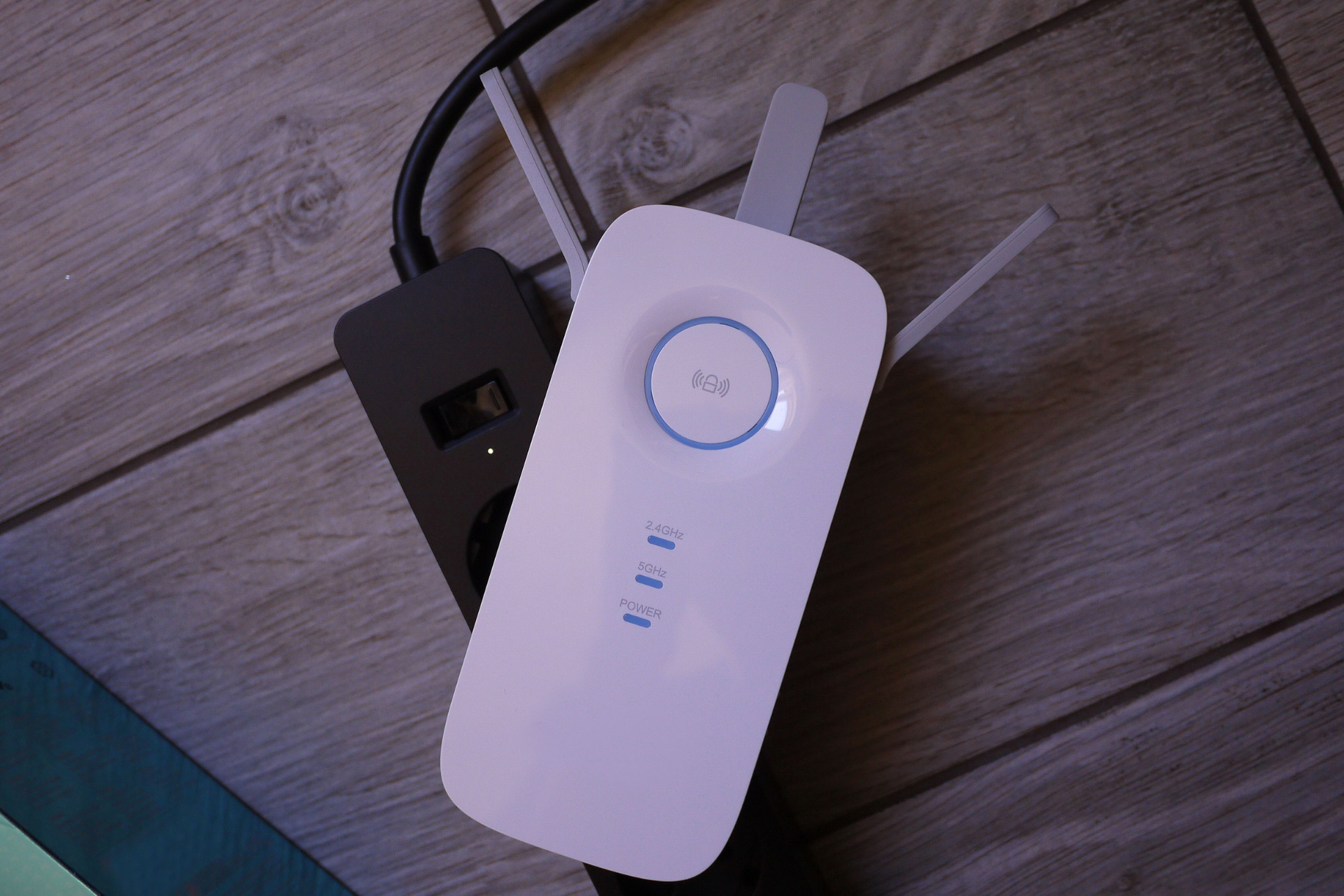



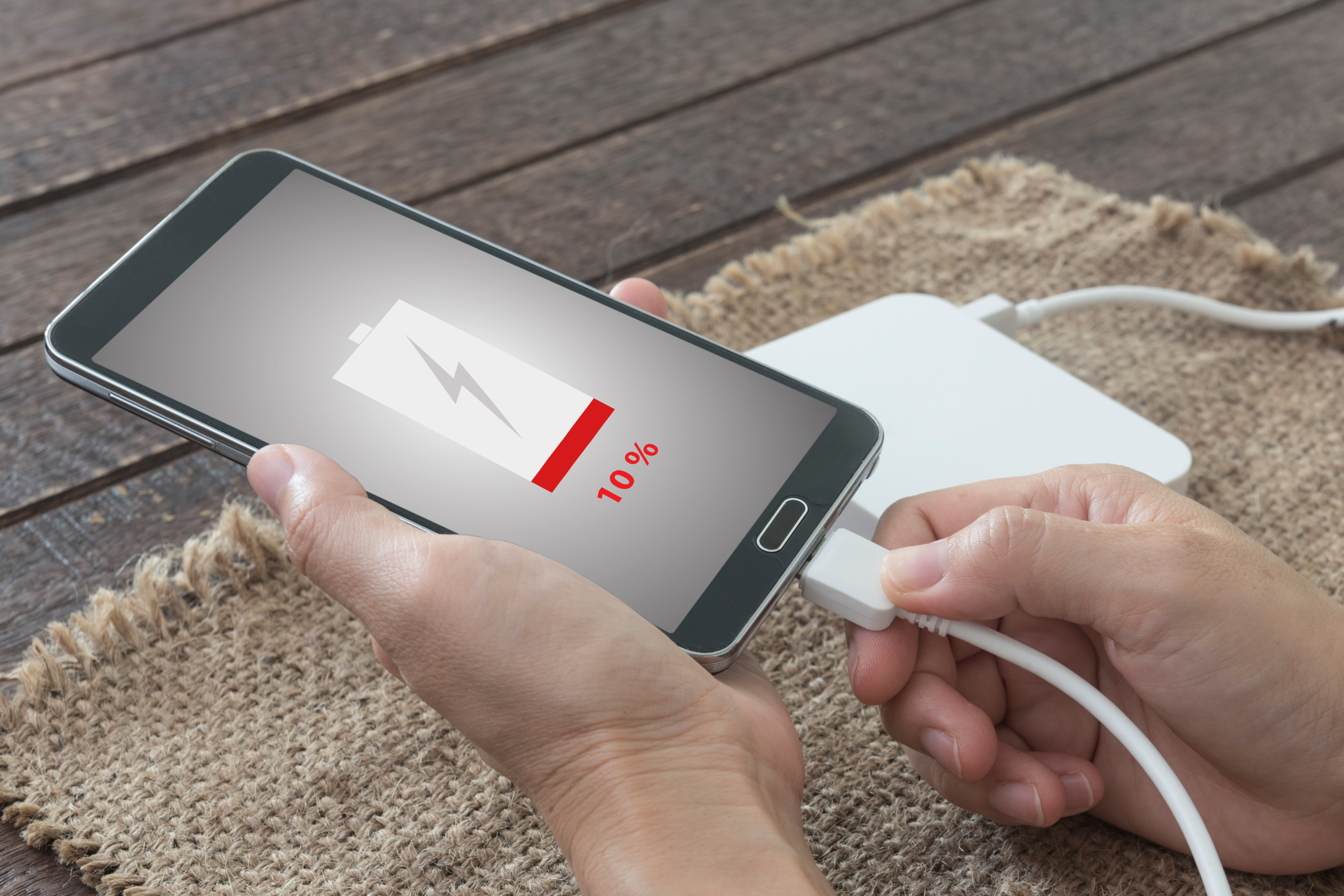







Send us a Message
Have a question? We’re here to help. Send us a message and we’ll be in touch.
We will get back to you as soon as possible
Please try again later
LET'S GET IN TOUCH!
Main Location
Hours:
Monday - Saturday 10:00 am - 7:00 pm
Additional Location
1500 W 3500 S, Kiosk #8
West Valley City, UT 84119
Hours:
-Thursday - Friday 12:00 pm - 7:00 pm
-Saturday 10:00 am - 7:00 pm
-Sunday 10:00 am - 6:00 pm
