Troubleshooting Low Call Volume on Your iPhone: A Step-by-Step Guide

Hey there, iPhone users! Are you struggling to hear your conversations when making or receiving calls? Low call volume can be frustrating, and we at Nicell Wireless understand how important it is to stay connected. Whether you’re trying to chat with a friend or have a crucial work call, not being able to hear properly can put a damper on your day. But don’t worry! With a few simple steps, you can troubleshoot the issue and get back to those crystal-clear conversations. Let’s dive in!
Step 1: Check Your Volume Settings
The first thing to do when encountering low call volume is to check your volume settings. It might seem obvious, but it’s easy to overlook. Here’s how to do it:
1. During a call, use the volume buttons on the side of your iPhone to increase the volume. Make sure to press the “up” button while you’re on the call.
2. If you’ve turned your device down to silent mode, you might not notice the call volume is low. Make sure your ringer switch (located on the left side) isn’t set to silent.
Step 2: Disable Bluetooth
Sometimes, your Bluetooth settings can interfere with call volume. If you have a Bluetooth device connected—like headphones, speakers, or a car system—it could be routing your audio there.
1. Go to Settings > Bluetooth.
2. If you see any connected devices that you’re not using, either disconnect them or turn off Bluetooth for the time being. Try making another call and see if the volume improves.
Step 3: Check for Obstructions
Ensure that nothing is blocking your iPhone’s speaker, which may be affecting the sound quality. Check for the following:
1. A case or cover
Sometimes, cases can muffle sound. Try removing it to see if that enhances the volume.
2. Debris
Dust or lint build-up in the speaker grille can also dampen sound. A gentle cleaning with a soft brush or a can of compressed air can help.
Step 4: Restart Your iPhone
If the above steps haven’t solved the issue, try restarting your iPhone. It’s a simple but effective way to refresh the system and resolve minor glitches.
1. Hold the power button (along with the volume down button on newer models) until you see the “slide to power off” slider.
2. Once your phone is off, wait a few seconds and turn it back on.
Step 5: Update Your Software
Software glitches can also lead to low call volume. Make sure your iPhone is running the latest operating system:
1. Go to Settings > General > Software Update.
2. If there’s an update available, download and install it.
Step 6: Reset All Settings
If you’re still experiencing low call volume, try resetting your settings. This won’t delete your data but will reset personalized settings, including Wi-Fi passwords and wallpapers:
1. Go to Settings > General > Transfer or Reset iPhone > Reset > Reset All Settings.
Conclusion
If you’ve tried all these steps and your call volume is still lacking, it may be time to consult the professionals. At Nicell Wireless in Salt Lake City, we specialize in iPhone repairs and can help diagnose any potential hardware issues affecting your device. Don’t let low call volume keep you from connecting—get in touch with us for expert support! Happy calling!












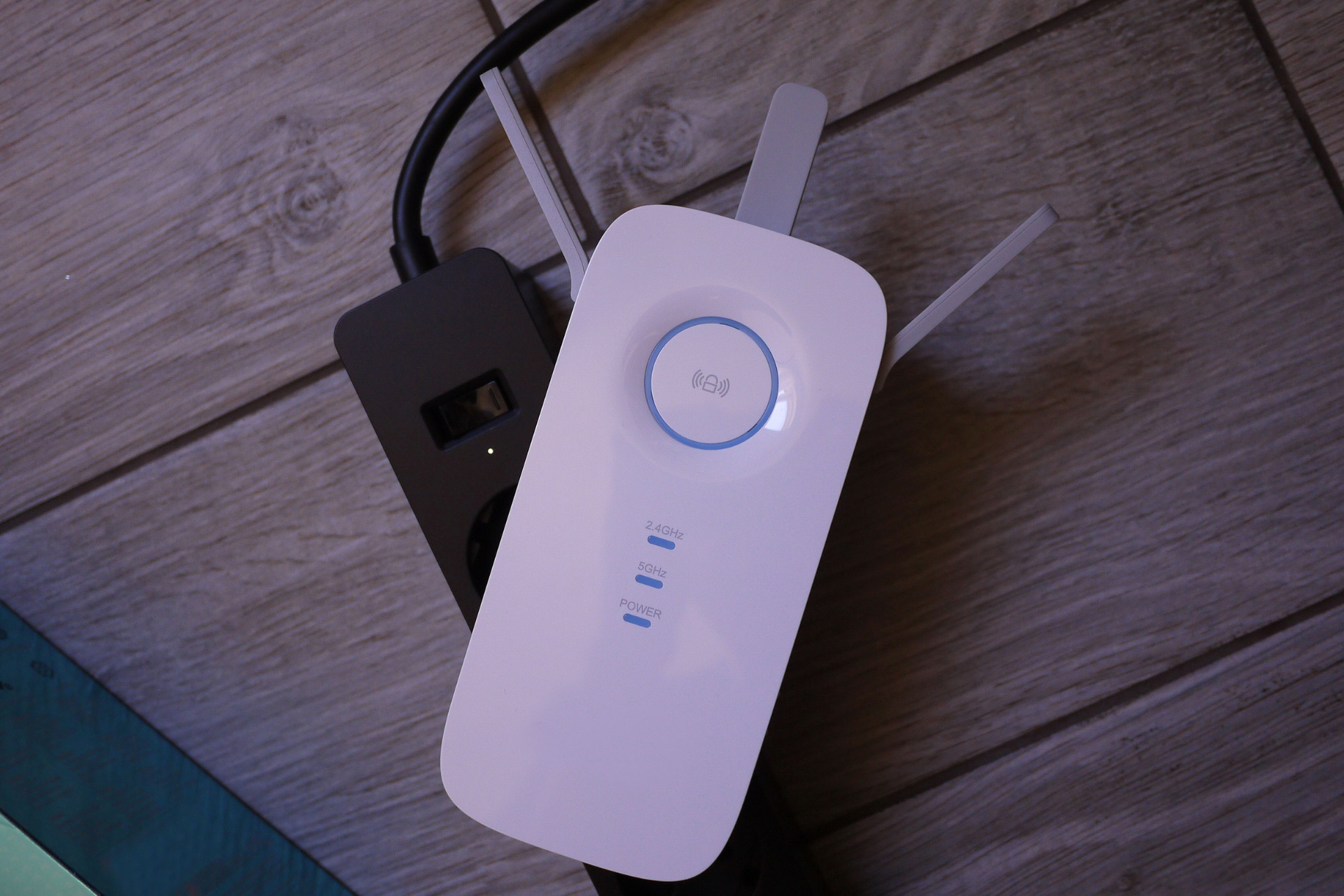



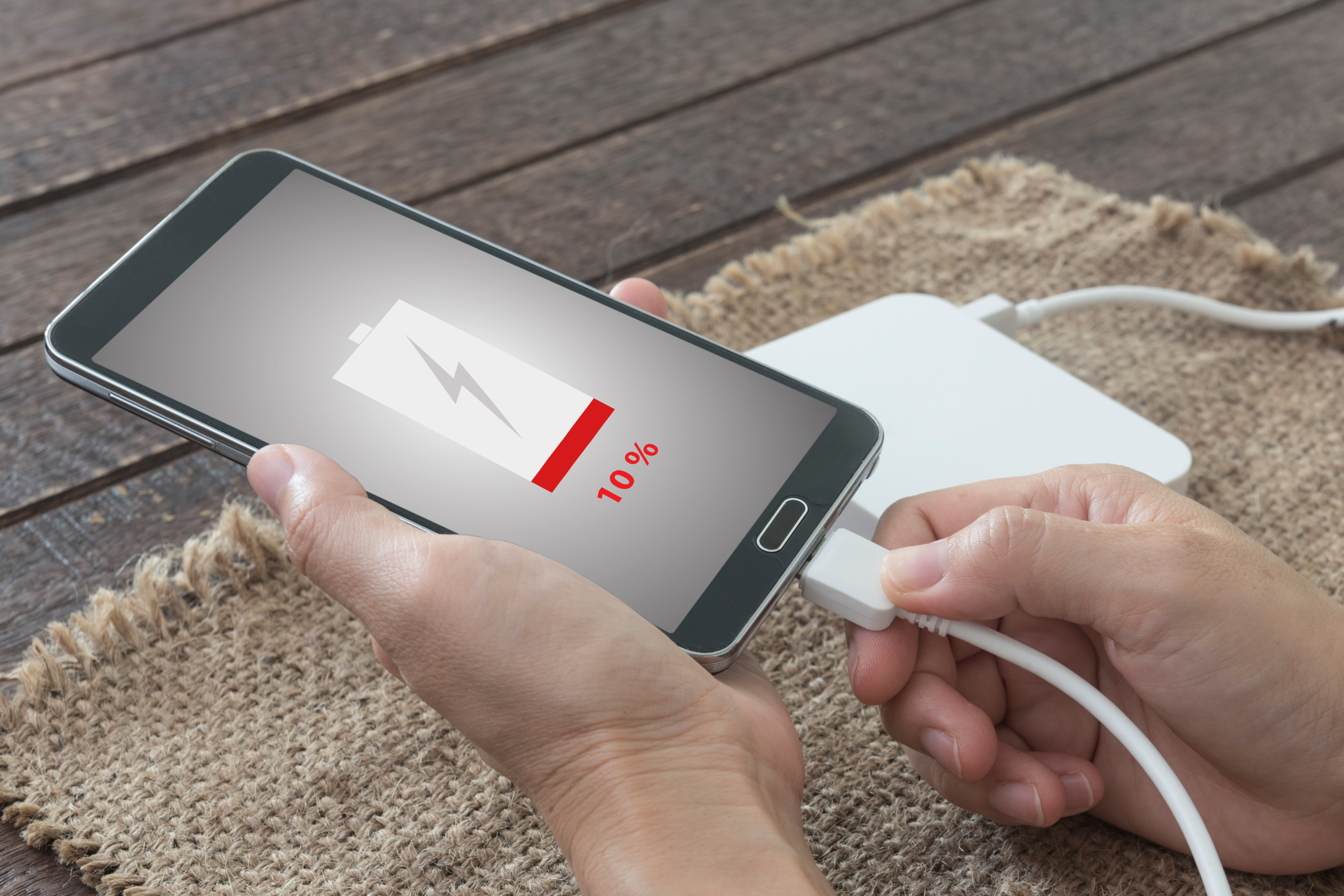







Send us a Message
Have a question? We’re here to help. Send us a message and we’ll be in touch.
We will get back to you as soon as possible
Please try again later
LET'S GET IN TOUCH!
Main Location
Hours:
Monday - Saturday 10:00 am - 7:00 pm
Additional Location
1500 W 3500 S, Kiosk #8
West Valley City, UT 84119
Hours:
-Thursday - Friday 12:00 pm - 7:00 pm
-Saturday 10:00 am - 7:00 pm
-Sunday 10:00 am - 6:00 pm
